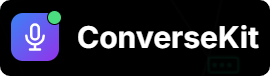Fill in Assistant Details
You’ll be prompted to fill the following sections with its Key Fields. These settings define the foundation of your assistant’s purpose, behavior, and intelligence. Taking a few thoughtful moments here will help your assistant interact effectively with users and deliver meaningful results.Assistant Instructions
This section defines how your assistant introduces itself and handles the entire conversation. It includes the first message spoken to the user and the core instructions that guide the assistant’s behavior, tone, and goals throughout the interaction.The initial message your assistant will speak at the start of the call.
Example as below
Example as below
Describe what the assistant is supposed to do, including behavior, tone, rules, and persona.
Example as below
Example as below
Summary
This section determines how the assistant will summarize the conversation once it ends. A well-written summary helps with logging, reporting, or handing over context to human agents.Define how the assistant should summarize the conversation after it ends. This helps the assistant summarize the call after it ends.
Example as below
Example as below
Success Evaluation
This section helps the assistant self-evaluate whether the conversation achieved its intended purpose. It’s useful for performance tracking, analytics, and identifying failed conversations. Success Evaluation Prompt
Add a prompt that guides the assistant in evaluating whether the conversation achieved its goal.
Example as below
Example as below
Structured Data
Use this section to define the specific data points the assistant should extract during the call. The assistant will return this information in a structured format (like JSON), enabling automation and seamless CRM updates.Structured Data Prompt
Specify the data points you want extracted in JSON format.
Example as below
Example as below
Examle Output
Voice Settings
This section determine how your assistant sounds and communicates.Select the specific voice your assistant should use from the available options (e.g., Paula, Vince, etc..)
Choose the language your assistant will speak in (e.g., English, Spanish, etc.).
Other Settings
This section fine-tune the assistant’s speaking speed and call ambiance.Speed
Adjust how fast or slow the assistant speaks. Use this to suit different audiences or contexts.
When enabled, your assistant will naturally say words like ‘mhmm’, ‘ya’ etc. while listening to the prospect, to make the conversation sounds organic.
Default disabled
Background Sound
Select a light ambient background sound to play during calls (e.g., office sounds) to make the call environment feel more authentic.
If you’d like to make your assistant available on external channels:
- Navigate to the Web Widget section to get embed code and instructions for adding the assistant to your website.
- Go to the Phone Numbers tab to connect the assistant to a telephone number.
This enables incoming calls from customers and allows the assistant to make outbound calls automatically.