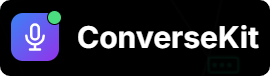🧩 Step 1: Create Number in ConverseKit Web App
- Log in to the ConverseKit Web App.
- Navigate to the Phone Numbers section.
- Click “Create ConverseKit Number”.
- Fill in the following:
Name– A friendly label to identify your number (e.g., “Support Line”)Area Code– Enter a 3-digit area code based on the region you’d like your number to originate from (e.g.,415for San Francisco)
- Click Create.
✅ After creation, your new ConverseKit number will appear in the list with a unique External ID.
This ID is required for connecting the number inside Salesforce.
🧩 Step 2: Register Number in ConverseKit Salesforce App
- Open the ConverseKit app inside Salesforce.
- Navigate to the Phone Numbers tab.
- Click “Import”.
- Enter the
External IDreceived in Step 1. - Select the
Assistantyou want to associate with this number. - Click Import to finish setup.
📞 Your ConverseKit number is now connected and ready to receive inbound and place outbound calls through your Assistant.