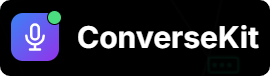🎙️ Talk to Your Assistant
- Open the ConverseKit App in Salesforce.
- Go to the Assistants tab.
- Click into the Assistant you want to test.
- Scroll down to the Test Assistant section.
- Click “Talk with Assistant”.
- When prompted, allow microphone access in your browser.
✅ What You Can Validate
- Voice, speed, and tone settings
- Prompt execution (Instructions, Summary, etc.)
- Naturalness of conversation
- Error handling and user interruptions
- Structured data extraction
🧠 Need Better Prompts?
Want to improve how your assistant behaves during calls?👉 Check out our Prompting Guide for best practices and real examples.
Prompting Guide
Design powerful voice assistants with prompts that work.