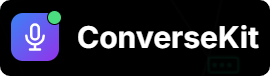Skip to main content🧩 Step 1: Import Twilio Number in ConverseKit Web App
- Log in to the ConverseKit Web App.
- Navigate to the Phone Numbers section.
- Click “Import from Twilio”.
- Fill in the required details:
Twilio Phone Number (e.g., +1XXXXXXXXXX)Name – A friendly label for your internal reference (e.g., “Sales Line”)Twilio Account SIDTwilio Auth Token
- Click Import to complete the process.
✅ Once imported, your number will appear in the list with a unique External ID.
This ID will be used to connect the number within your Salesforce org.
🧩 Step 2: Register Number in ConverseKit Salesforce App
- Open the ConverseKit app inside Salesforce.
- Navigate to the Phone Numbers tab.
- Click “Import”.
- Enter the
External ID obtained in Step 1.
- Select the
Assistant you want to associate with this number.
- Click Import to complete the setup.
📞 Your Twilio number is now fully connected to ConverseKit and ready to handle inbound and outbound calls through your Assistant.
🧪 Test Your Number
Want to confirm it’s working? Follow these steps to test your number.