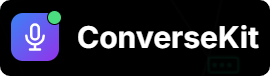🛠️ Prerequisite: Please ensure you have completed the
Setup & Installation steps for both the ConverseKit app and the Salesforce managed package.
Setup & Installation steps for both the ConverseKit app and the Salesforce managed package.
1
Open ConverseKit in Salesforce
- Log in to your Salesforce org.
- Use the App Launcher (🔍 9-dot grid) to search for and open ConverseKit.
- Navigate to the Assistants tab.
- Click New to create your first Voice Assistant.
2
Fill in Assistant Details
You’ll be prompted to fill the following key fields:Once you click Save, your assistant is immediately created
The initial message your assistant will speak at the start of the call.
Example as below
Example as below
Describe what the assistant is supposed to do, including behavior, tone, rules, and persona.
Example as below
Example as below
Define how the assistant should summarize the conversation after it ends. This helps the assistant summarize the call after it ends.
Example as below
Example as below
Success Evaluation Prompt
Add a prompt that guides the assistant in evaluating whether the conversation achieved its goal.
Example as below
Example as below
Structured Data Prompt
Specify the data points you want extracted in JSON format.
Example as below
Example as below
Examle Output
3
Test Your Assistant
You can interact with your assistant right away from its detail page.
- Open the Assistant Details page.
- Scroll to the Test Assistant section.
- Click Talk with our assistant.
- Grant microphone access when prompted.
- Start speaking and watch your assistant respond in real time!
If you’d like to make your assistant available on external channels:
- Navigate to the Web Widget section to get embed code and instructions for adding the assistant to your website.
- Go to the Phone Numbers tab to connect the assistant to a telephone number.
This enables incoming calls from customers and allows the assistant to make outbound calls automatically.