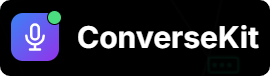▶️ Place a Test Outbound Call
- Open the ConverseKit app inside your Salesforce org.
- Navigate to the Phone Numbers tab.
- Locate your imported phone number and click “Test Number”.
- Select any Lead or Contact from your org.
- Click “Place The Call”.
🔊 The selected Lead/Contact will receive a phone call. If answered, they’ll hear and interact with your Voice Assistant in real time.
⚠️ Important: Mobile Number FormatConverseKit uses the
Mobile Number field from both Lead and Contact records when placing outbound calls.- Ensure the number is entered in E.164 format (e.g.,
+1XXXXXXXXXX). - Missing or incorrectly formatted numbers may result in failed calls.
+14155552671 (U.S. number with country code)📲 Receive an Inbound Call
You can also test by simply calling the Twilio number from any phone:- Dial your imported Twilio number from any mobile or landline phone.
- Your Assistant will answer and begin the conversation automatically.
✅ This confirms your setup is ready to handle live inbound conversations.